Moving from Zsh to the Fish Shell is Easy
· 6 min read
I have been aware of the Fish shell for many years. I think I first tried it around 2009.
Fish is a very developer friendly shell, and I have tried it on and off, but I never managed to make the plunge and have it as my daily driver, despite recommendations from people with a good sense of taste like François Lesueur.
Fast forward 2025, and I have decided to finally move over to Fish.
What’s wrong with Zsh? #
First of all, I have to say that Zsh is an excellent shell. It is much better than Bash, and projects like Oh My Zsh make it so much easier to configure.
My Zsh configuration was very fine with cool stuff like:
- zsh-autosuggestions to provide automatic suggestions, just like… what Fish does out of the box,
- zsh-syntax-highlighting to provide syntax highlighting, again, to copy what Fish already does,
- Starship, a very cool prompt that works for almost any shell, including Fish and Zsh.
Note that while Fish cannot run Bash or Zsh scripts because it has a different syntax, your existing scripts remain safe because they are supposed to have a shebang so they run on the intended shell. There are also Fish utilities like Bass if you need to capture side effects of Bash / Zsh scripts back in Fish (e.g., virtual environment managers using fancy tricks).
What does your shell looks like? #
It looks like this:
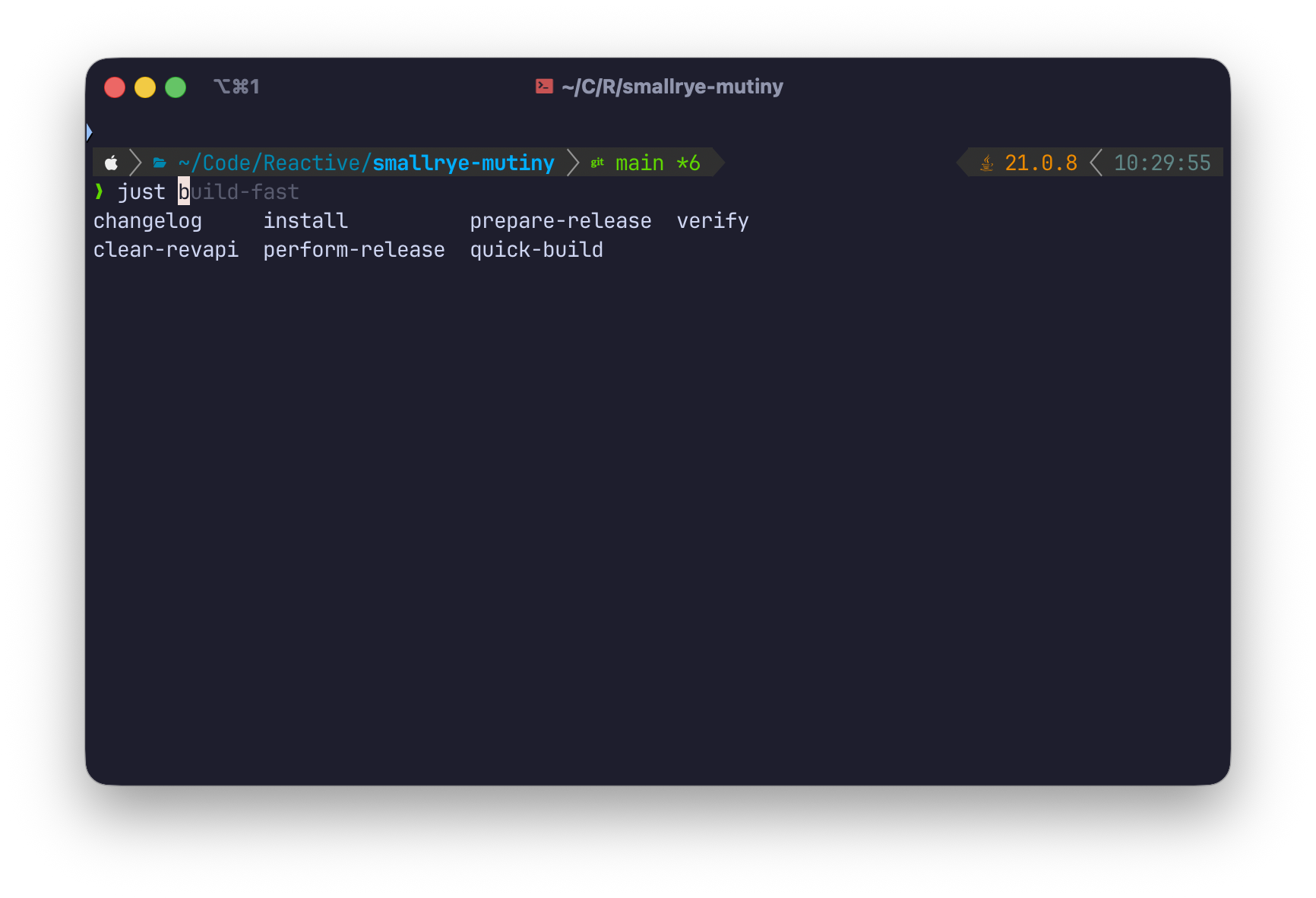
I am using the Tide prompt instead of Starship, although Starship is absolutely great and compatible with Fish.
Is it hard to port a Zsh configuration to Fish? #
The first thing you need to to is to read the tutorial and the documentation. Fish for bash users is also a good starting point.
Porting your configuration to Fish is quite easy once you understand how configuration is structured, and how Fish scripting works.
Structure of the configuration folder #
The Fish configuration is in ~/.config/fish, with a very effective structure:
completions/holds some shell completion functions you may needconf.d/holds Fish scripts that are being loaded when the shell starts: this is a good place to define environment variables, aliases, or abbreviations (more on it later)config.fishis the main entry point, but I personally prefer files inconf.d/over putting configuration in this filefunctions/holds function definitions: it is a good practice to define functions in files there (e.g.,functions/yolo.fishfor ayolofunction) rather than inconf.d/orconfig.fish, because they will be loaded on demandthemes/holds… custom themes.
Environment variables, abbreviations and aliases #
As an example, here is one of my configuration file in ~/.config/fish/conf.d/general.fish:
set -xg LC_ALL en_US.UTF-8
set -xg LANG en_US.UTF-8
set -xg EDITOR nvim
abbr vi nvim
abbr vim nvim
fzf --fish | source
abbr cat bat
set -xg BAT_THEME ansi
set -xg BAT_STYLE plain
alias l "eza --color-scale --color auto --color-scale-mode=fixed --sort Name"
alias ll "eza --color-scale --color auto --color-scale-mode=fixed --sort Name --long"
alias la "eza --color-scale --color auto --color-scale-mode=fixed --sort Name --long --all"
alias lr "eza --color-scale --color auto --color-scale-mode=fixed --sort Name --long --recurse"
alias lra "eza --color-scale --color auto --color-scale-mode=fixed --sort Name --long --recurse --all"
alias lt "eza --color-scale --color auto --color-scale-mode=fixed --sort Name --long --tree"
alias lta "eza --color-scale --color auto --color-scale-mode=fixed --sort Name --long --tree --all"
alias ls "eza --color-scale --color auto --color-scale-mode=fixed --sort Name"
alias tree "eza --color-scale --color auto --color-scale-mode=fixed --sort Name --tree"
Here’s what you need to know if you aren’t familiar with Fish yet:
set -xgdefines an exported, global environment variable,abbrdefines abbreviations, so when I typevi, Fish replaces it in the prompt withnvim,aliasis a shortcut to define functions that are similar to abbreviations (abbr), but instead there is no replacement in the prompt, solsremainslsand noteza --color-scale --color auto --color-scale-mode=fixed --sort Nameasabbrwould have done.
Defining functions #
Here is a function called rss, defined in ~/.config/fish/functions/rss.fish, and that can be used to print the Resident set size of certain processes:
function rss -a target
pgrep $target | xargs ps -o pid,rss,command -p | awk '{$2=int($2/1024)"M";}{ print;}'
end
The syntax is quite straightforward.
Note that -a is used to defined arguments.
Conditionals #
My configuration file in ~/.config/fish/conf.d/kube.fish uses conditionals to first check if kubectl is here, then loads the completion helpers and defines a few abbreviations:
if type -q kubectl
kubectl completion fish | source
abbr k "kubectl"
abbr ka "kubectl apply -f"
abbr kd "kubectl delete -f"
abbr kgp "kubectl get pods"
abbr kgs "kubectl get services"
end
As you will see, most popular tools provide Fish completion support just like they do for Bash and Zsh.
Noteworthy tips #
While most of the migration path was easy, I had a few extra things to do along the way.
Setting Fish as the default shell #
There is a good chance that Fish is not in /etc/shells, so you need to add it before you can change your default shell with chsh.
Here is a Fish script to fix that:
#!/usr/bin/env fish
set path_to_fish (which fish)
echo $path_to_fish | sudo tee -a /etc/shells
chsh -s $path_to_fish
Fisher as a plugin manager, and the case of SDKMAN #
I don’t need many plugins, but as a user of SDKMAN! to manage my Java environments and tools, I quickly realized that SDKMAN! did not support Fish. There is fortunately a fix: sdkman-for-fish
The first thing is to install the fisher plugin manager, then add the SDKMAN! plugin:
brew install fisher
fisher install reitzig/sdkman-for-fish@v2.1.0
Tide prompt #
Choosing a prompt is a personal preference, and as mentioned above I went with tide (but again, Starship is still great).
The cool thing with tide is that it loads fast because it takes advantage of asynchronous prompt definitions.
If loading git information from your current folder takes time because it is a big repository, then tide won’t block the prompt, the git-related information will appear when it is ready.
You can get tide using fisher:
fisher install IlanCosman/tide@v6
You can run tide configure to interactively customize the prompt to your liking.
You can also record the command-line that corresponds to your final preferences, so you can re-use it in scripts.
My current configuration can be reproduced with:
#!/usr/bin/env fish
tide configure --auto --style=Classic \
--prompt_colors='True color' \
--classic_prompt_color=Dark \
--show_time='24-hour format' \
--classic_prompt_separators=Angled \
--powerline_prompt_heads=Sharp \
--powerline_prompt_tails=Flat \
--powerline_prompt_style='Two lines, character' \
--prompt_connection=Disconnected \
--powerline_right_prompt_frame=No \
--prompt_spacing=Sparse \
--icons='Many icons' \
--transient=No
References #
A few blog posts have been useful when I planned my migration from Zsh to Fish.
The Fish documentation is excellent, but blog posts always provide interesting notes and perspectives.
In my case I recommend reading these: